Qatch Support Center
Here you will find our product Documentation and Standard Operating Procedures.
Articles in this section
Products
On the Products, you can check out the available product list and your purchased products via the application.
- Below mentioned are some things to keep in mind while accessing products,
- Partner or driver can access the products only if it is included in their subscription plan.
- A partner can also generate a product using the panel only (he must have panel access in that case), but it must be approved by the admin.
- If a partner or driver Enrolls for any products, the request goes to the partner who owns the product, and after the approval, the partner can access the product.
How to Purchased Products
- Open the left side menu where the Products section is located.
- Click on Products to spot two tabs: Product List and Purchased Products.
- The Product List shows the available products on the platform.
- You can Enroll for any of the specific products from the list.
- All the products are mentioned with their price and per vehicle price to enroll that particular product.
Note: If you want to enroll in more vehicles, you need to request the partner, whoever owns the product, and pay for that extra vehicles.
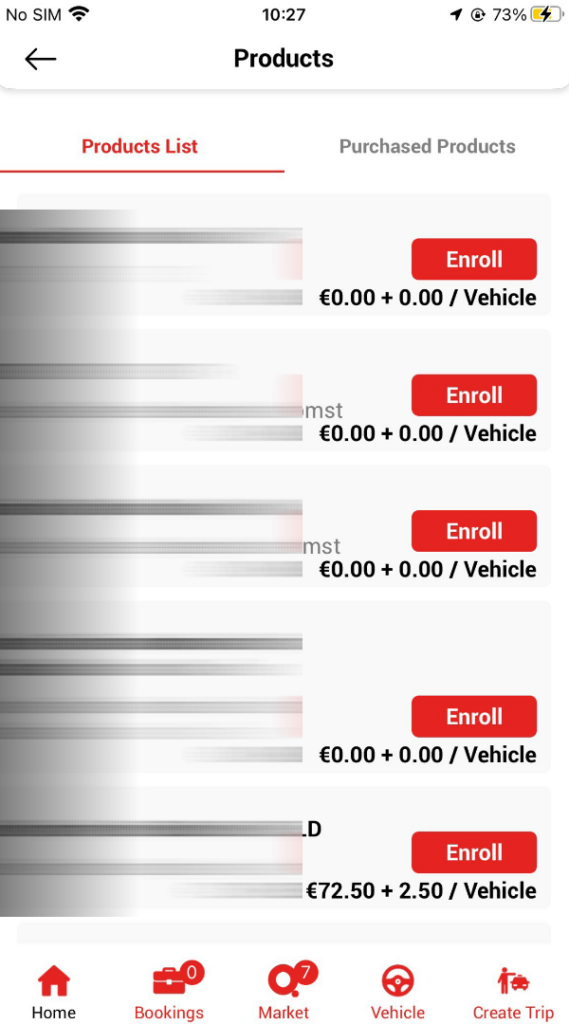
- After clicking Enroll, you can see the box where you must add the number of vehicles you want to enroll in.
- Enter the number of vehicles and click on Submit button.

- Now your Request is sent to the particular Product Owner.
- A partner who owns the product can see your request in their partner panel and has the right to Accept or Decline your request.
- If the owner approves your request, you can see the product in your purchased product tab with a Pending status.
- Every product has some Terms and Conditions to use it. So, you need to accept it by Signing or clicking on the giving Check Box on the Documents.
- After approving the details given in the document, the owner will verify that and approve it.
- You can see that particular product under the purchased product title as the request is approved.
- Each product has two buttons, including a Document button to see the product document at any time and an Invoice button to see the generated invoices of that product.
- Now, you can simply access all purchased products to get rides without any problems.


