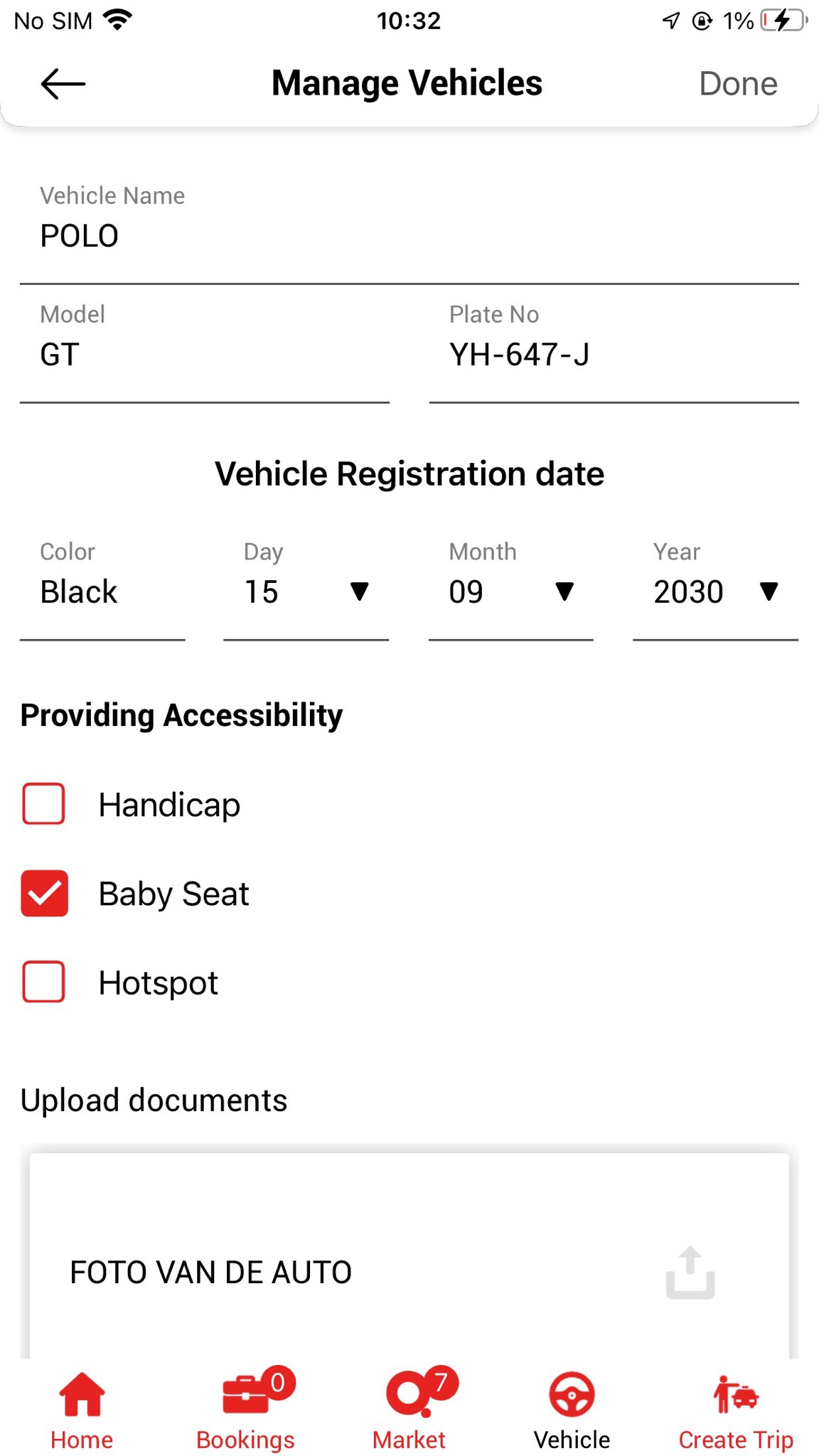Qatch Support Center
Here you will find our product Documentation and Standard Operating Procedures.
Vehicles
Under the vehicle sections, partners can Manage their Vehicles, Add New Vehicles, or choose to Go Offline.
There are certain things to keep in mind,
- The driver needs to add valid vehicle details with proof in the documents.
- The driver can access only those vehicles which the admin approves.
- The app can update the documents at any time the driver wants.
Click on the Vehicle button between the Market and Create Trip buttons in the lower section of the screen.
Manage Vehicles
- To manage your vehicles, go to the Vehicles section.
- Now you can see the List of your added Vehicles on the platform.
- Here you can see the following vehicle details;
- Vehicle Name
- Vehicle Model
- Number Plate
- Apart from that, at the top, you can see the selected vehicle’s Base Price (minimum starting price of the vehicle), Distance Price (minimum price per kilometer), and Time Price (price per minute if there is a waiting time in between the trip).
- Click on the vehicle you want to update the vehicle details and change the data per your requirement.
- Then click on the Edit button in the top right corner to save them.
- You can select the vehicle from the list to execute the trip according to the requirements.