Qatch Support Center
Here you will find our product Documentation and Standard Operating Procedures.
Booking Tool
The Booking Tool creates trips from various sources, like third-party websites.
A partner can set up a booking tool per their requirements with the help of the Partner Panel.
Settings
A partner can set up the booking tool theme and other mandatory details in Settings.
Click the Booking Tool and click on the Setting tab in the sidebar.

- Theme Primary Color: To set the primary color of the booking tool theme.
- Primary Text Color: To set the primary text color of the booking tool.
- Theme Secondary Color: Set the secondary color of the booking tool theme.
- Secondary Text Color: To set the secondary text color of the booking tool.
- Frame Height (pixels): Booking tool frame height in pixels. (vertical)
- Map Key: Assing the map key to operate the address fields in the booking tool.
- Stripe Secret Key: Stripe secret payment gateway key for iDeal transactions.
- Stripe Publishable Key: Stripe publisher key for iDeal transactions.
- Redirect URL: URL to Redirect the booking tool.
- Website URL: URL of the website you need to place the tool.
- Email (To send an email): Email ID to send an email regarding the tool.
- Password (To send an email): Set a password for the booking tool to send an email.
- Host (To send an email): Place the host to send the email.
- Port (To send an email): Enter the port number to send an email.
- Payment Method: Select the payment methods you want to allow for the booking tool trips.
- Auth Token: Authentication token for the booking tool.
- JWT Token: JWT token to operate the booking tool.
- Iframe Link: Iframe link to place the booking tool on the website.
- Iframe Link Small: Iframe links are small to operate the booking tool on the website.
Below the fields is a Vehicles List allowed to reserve from the booking tool.

- Vehicle Details include,
- Name: Name of the vehicle
- Business: Is the vehicle open for business or not
- Description: Vehicle description
- Sequence No.: Sequence number to show in the booking tool
- You can edit the details by clicking the Edit Button in the top right corner of each vehicle’s details.
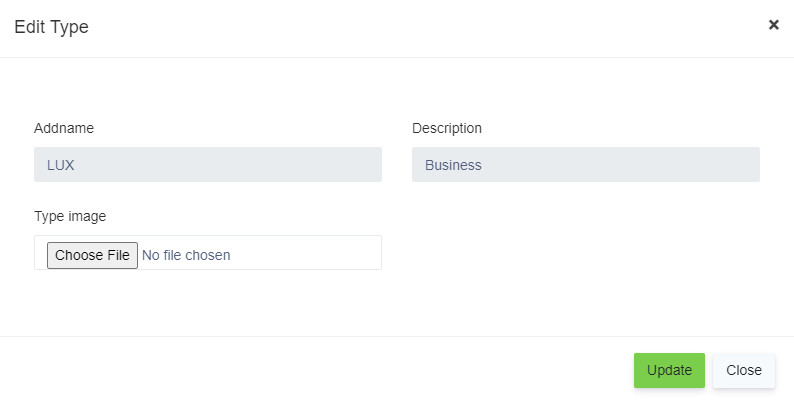
- You can add or edit the Name, Description and upload the vehicle’s Image.
- Update the booking tool settings whenever you want, and click on the Update button to save the details.

