Qatch Support Center
Here you will find our product Documentation and Standard Operating Procedures.
Check Exciting Clients
Find My Client on the dropdown of the client in the sidebar.

- All clients are mentioned here with their ID, Name, Email, Phone No., and Status.
- You can Filter data by their Pending or Accepted status.
- To find fields, enter any value in the Search box.
- There are three buttons, as mentioned below, to edit details.
- Edit Price: You can set or edit vehicle price
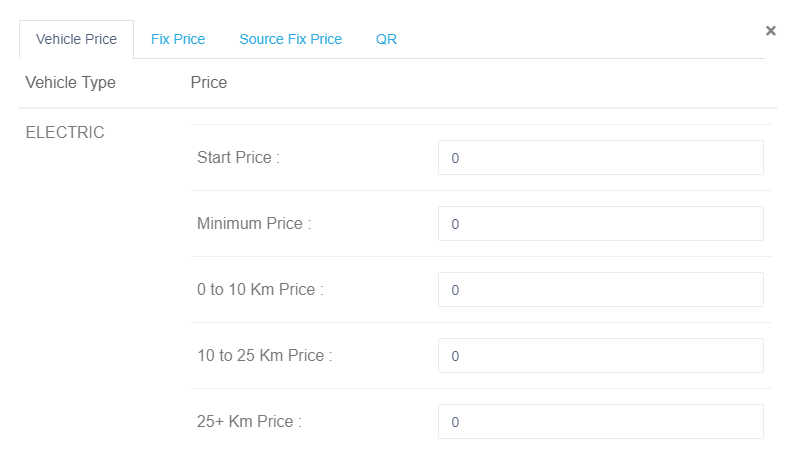
– In Vehicle Price, you can set the price and bags or passengers’ capacity for each type of vehicle.
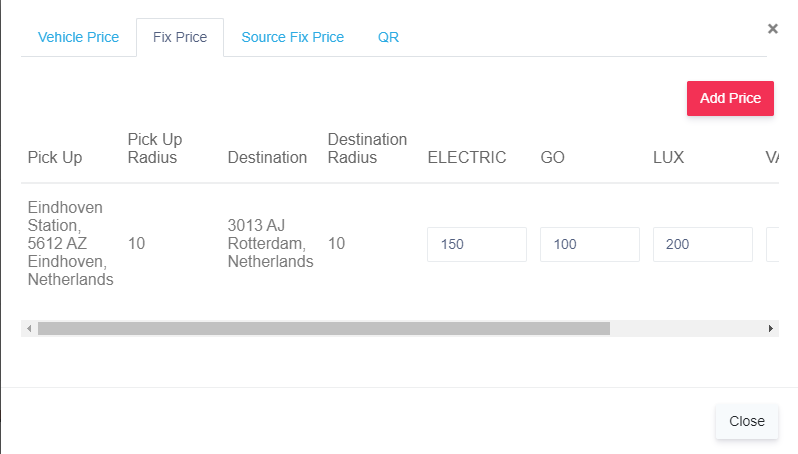
– In Fix Price, you can set a fixed price for a trip from point A to point B by clicking on the Add Price button.
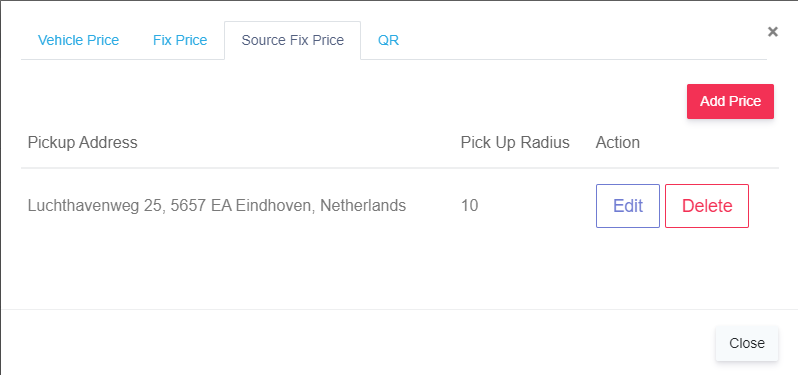
– In Source Fix Price, You can set a fixed price for a trip starting from point A to some fixed kilometers.
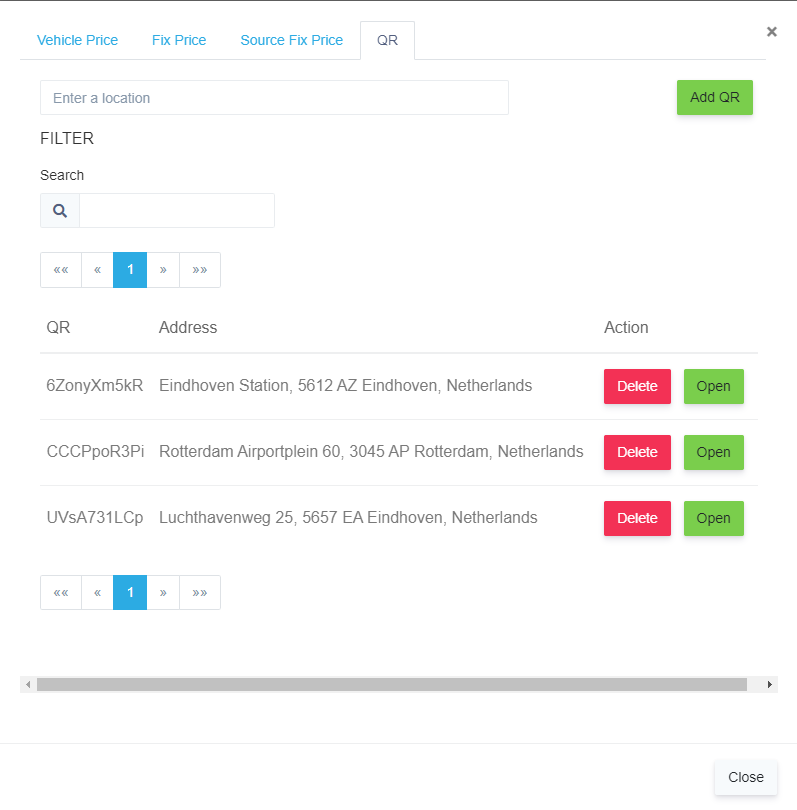
– In QR, the company can generate a QR code for a particular place to create a trip by scanning it.
2. Edit Company: You can edit company details
– You can edit any company data and then press the Update button to save the details.
3. Open QRcode: It is a QR code for the firm that can be used for creating a trip by scanning it. (Redirects to the booking tool)
- A partner can export all the data by clicking on the Export button in the top right corner.

